Know how to merge NSF files into a single file on Lotus Notes
Most of the Lotus Notes users find it a challenging task to manage large no. of NSF databases. In this script, I’m going to explain how to merge NSF files which are multiple in no. into a single NSF file so that it becomes easy to manage these files.
Lotus Notes is an email client by the IBM that contains mailbox components like Emails, contacts, calendars, events, journals, notes etc. Somewhat, it is similar to the MS Outlook email client. NSF stands for Notes Storage Facility. It is the database that is supported by both IBM Domino Server and IBM Lotus Notes. NSF files store all the data and information that is associated with the Lotus Notes account. So, let’s discuss how we can merge NSF files but before that, I want to discuss why there is a need to merge the NSF database.
Need to merge NSF database files
There are some scenarios under which you need to join multiple NSF Files together to form a single one.
- When there is a need to merge multiple NSF Files into a single NSF file and keep it as an archive file so that it can be used in future.
- When there are multiple NSF files of different Notes account. These files need to be managed properly. So, you can merge all these files to manage entire data contained in them. It will ease the process of accessing the data.
- When you have some data in one file and some other data in another file. It is necessary to arrange the entire data so that it can be accessed with ease. So, we can combine the entire data by merging both NSF files. Doing this, management of NSF database becomes easy.
Merge NSF Files using a manual method
You can merge NSF files manually using a certain no. of steps. But, any manual process is always lengthy and a bit risky. Also, it is free of cost. So, it is worth following the manual approach. For this, you’ll have to create an archive file first and then archive other Notes database into this newly created archive file one by one.
Note:
Before you proceed for this manual process, ensure that you have a backup of your NSF database. So that if something goes wrong, you will be able to restore your database from the backup.
Go through these steps in order to merge combine multiple Lotus Notes NSF files manually.
Step 1: First, create an archive file replica to move database contents into that. In the taskbar, click on File menu ⇒ Replication ⇒ New Replica.
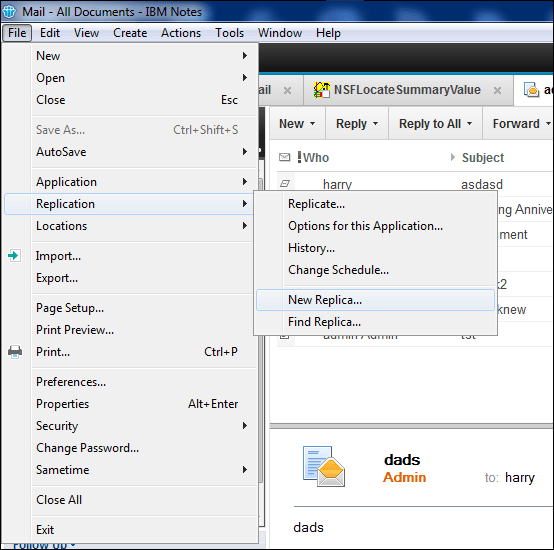
After that, hit a click on Browse button to define a particular file path. Click OK.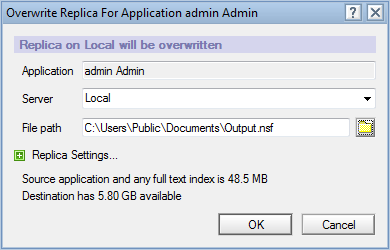
Wait until the process gets completed.
Step 2: Select the Notes NSF file from which you wish to transfer the data.
Step 3: Navigate through the path File menu ⇒ Application ⇒ Properties. Now, click on Archive settings.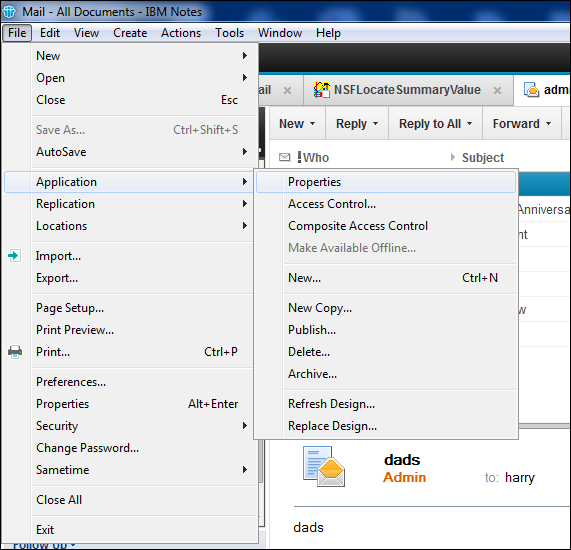
Step 4: In the Archive Settings dialog box, click on the Criteria tab and then on create.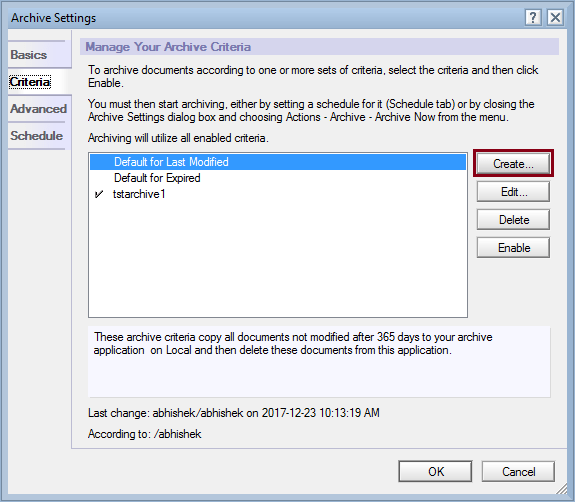
Step 5: Name the Archive criteria in the Create Archive Criteria dialog box and further click on the button Selection Criteria.
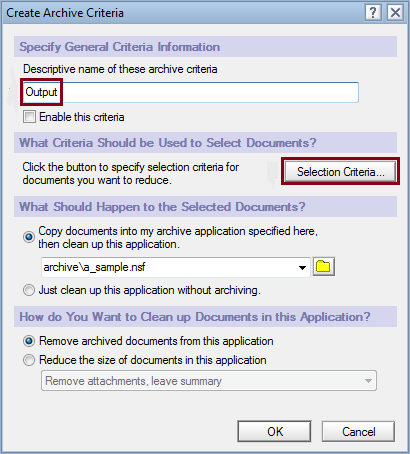
Step 6: Under the Archive Selection Criteria dialog box, customize the options accordingly and hit OK.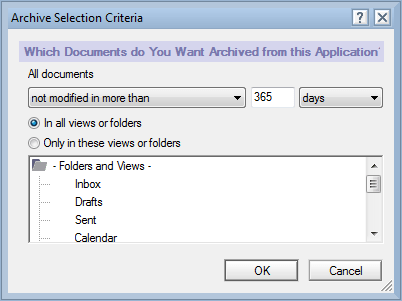
Step 7: Click on the checkbox to Enable this criteria. In the section of What Should Happen to the Selected Documents?, hit a click on the Browse button to select the archive database which you have chosen for moving the data into. Further, click OK.
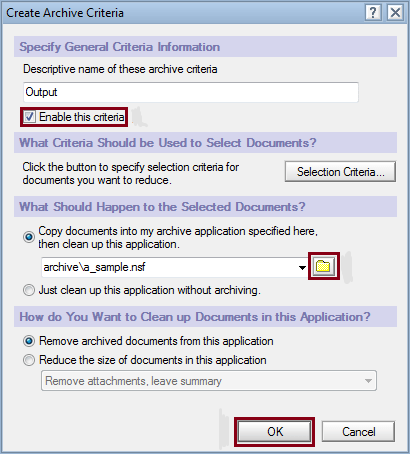
Important note
Ensure that the Lotus Notes NSF database file and archive file should maintain a similar folder structure. Also, double check the archive file before closing the window.
Merge NSF files using NSF merge software
If the manual method mentioned above doesn’t work or you feel difficulty in applying the manual approach, go for a professional third-party NSF Merge software. It is efficient software that offers a guaranteed solution to merge multiple NSF files into a single one keeping the entire original data intact. Using this tool, you can select any no. of NSF files and merge them into a single NSF file at a time. The software is featured with three different options to merge NSF files i.e. Merge NSF, Join NSF and Merge Contacts.
Final Words
If you are having a large number of NSF database files and feeling difficulty in managing these files, you can join NSF files using manual methods as well as using the NSF merge software. Go through any of the above methods as per your choice. I hope the article is helpful to you.
