Know Procedure to Install and Configure IBM Notes 9 on Windows
Are you having the same query “How to install IBM Lotus Notes 9 on Windows?” Then you have appeared on the appropriate page. This blog will help you in Lotus Notes Configuration. Just go-ahead for more understanding!!
Let’s start with the Installation & Configuration process of IBM Lotus 9 on Windows.
Here you will find a hassle-free solution for “How to Configure IBM Notes 9.0 on Windows. Follow the instructions in detail without any effort:
How to Configure Lotus Notes 9 Client Step by Step Guide?
Firstly, go to the setup file of IBM Notes 9. Double click on that file and run the program.
Lotus Notes Installation-
- Install Wizard message of IBM Notes 9.0 Social Edition will appear on your screen. Hit on the Next button.
- Now, go to the option i.e. I accept the terms in the license agreement on the box that appears next. Then press the ‘Next’ button.
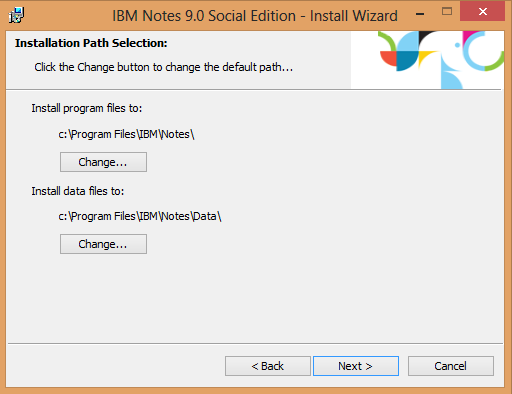
- Notice that my current configuration is ‘ Client Only ‘ installer that I do not have the multi-user option available * to test installation paths. Select the path and select ‘ Next. ‘ If you use the default configuration, choices like Single User and Multi-User Choices will be found.
- Choose the Install options after this. In this stage, select all the applications that leave a single account, including the complete Design and Admin clients, as well as the options “Notes Browser Plug-in” and “OpenSocial Component After selecting the features, click on ‘ Next. ‘
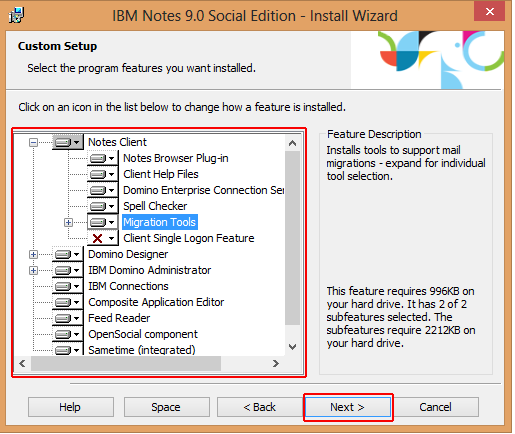
- Upon downloading Lotus Notes, check all the boxes if you want to use the email client as the default address, calendar, contacts and speed up the startup process by selecting ‘ Launch parts of Notes ‘ and then press Install option.
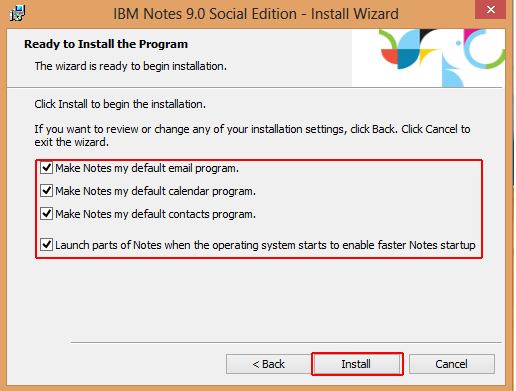
- Installer Lotus Notes will continue to extract the software and transfer data files to the hard disk of your PC.
- A progress message should appear on the screen after the installer has been completed as shown in the screenshot below. Select ‘ Finish ‘ to start. It leads to the software being installed on a Computer.
Lotus Notes Configuration-
- Now comes the switch for the Lotus Notes 9 setup. Begin Lotus Notes 9 through the ‘ Start ‘ screen or use the ‘ Splash ‘ screen view desktop icons.
- Then it will launch the configuration wizard. This will help to know what kind of data is needed for the Lotus Notes 9 configuration. Then click on ‘ Click. ‘ Check the screen below to understand better:
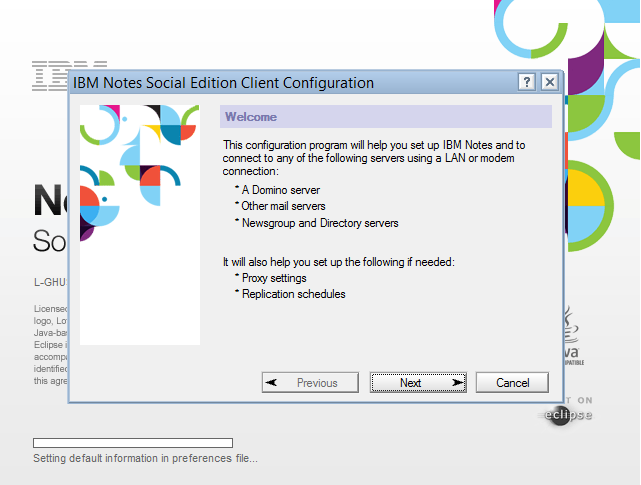
- Now enter the username of IBM Notes together with the domino database ‘ home ‘ and then press ‘ Next. ‘
- Suppose the data is entered correctly in the above step then the user ID key will be prompted on the screen. Press Sign in option.
- Lotus Notes also avail other internet services and these services can be configured anytime. Hit ‘Next’ as shown below:
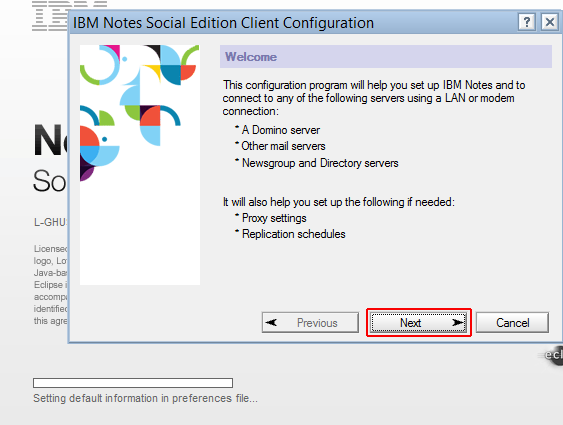
- Finally, Lotus Notes 9 has been successfully installed and configured.
IBM Notes mail configuration has been done successfully. Now you can use Lotus Notes for sending mails. If any error occurs then moving from Lotus Notes to another email client will be the best option. So for this, you can use NSF to Outlook PST Converter utility that directly migrates all the NSF mail data to the Outlook email client.
Conclusion
In this write-up, we focused on “ How to install IBM Lotus Notes 9” query. To solve this query, we have mentioned manual steps for “How to Configure IBM Lotus Notes”. If any error occurs after the Lotus Notes Configuration, then a direct utility has been provided here to make more convenient for the users.
