Free Ways to Export OST to PST Files – Ultimate Guide 2022
Microsoft Outlook is one of the widely used email clients all over the world. Because of the functionalities, Outlook offers, it is been used in many large and medium scale organizations. When user uses Outlook in Cached Exchange Mode (offline mode) it saves all the mailbox data in the OST(Offline Storage Table) format. When the connection is re-established (online) all the changes made in the offline mode are updated in the server mailbox.
Are you in a dilemma about how to export your OST files to PST files? Don’t worry! We have got it covered. We will discuss all the possible ways to export OST to PST files. In addition, the blog will also explain the different reasons that lead to the need for this conversion.
Why do we need to convert an OST to PST?
- Service Exchange Maintenance
Microsoft regularly performs the maintenance of Exchange servers to ensure optimal user experience, for that it takes a few days or even weeks for Maintainance. During this time user is not able to access its mailbox content.
- Mailbox Migration
OST files can be opened only in the system they were created. So, if user is looking forward to shift the mailbox form one place to another he needs to convert from ost to pst.
- Unintentional deletion
There are chances that the user may unintentionally delete the Exchange server account and lose access to mailbox contents.
- Microsoft exchange server crash
The Microsoft Exchange server is prone to malfunctioning or crash. Situations like these do not allow the user to use the Exchange server. However, the user will be able to access the OST files but not be able to make any changes until the fixation of the issue.
- Outlook Mailbox corruption
There are chances that the Mailbox may suffer corruption. If the mailbox is damaged/corrupted the only option left is converting the OST files to PST files.
Methods to export OST to PST
There are some manual and automated methods using which we can perform the conversion. We have discussed the below.
Method 1 – Outlook Import/Export option
- Firstly, log in with the same exchange account from which OST files were created.
- In the File tab, choose Open and Export and then select Import/Export.
- Now, select Export to a file and click Next.
- Now select Outlook Data file (.pst) and click next.
- List of all the mailbox folder is shown, select the folder you want to export and click “Next”.
- After that, select the location where you want to save the file. Users will get options related to duplicate copy of the file. User has the option to choose them as per their desire. Click on Finish.
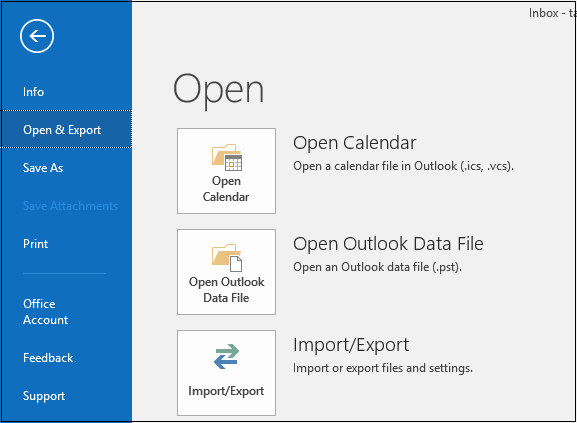
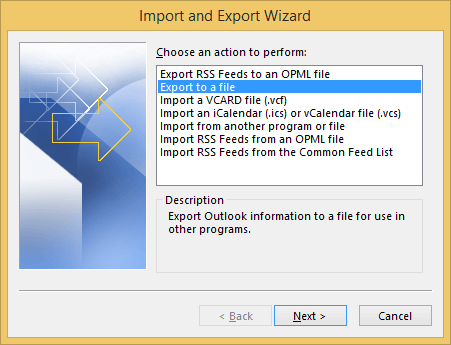
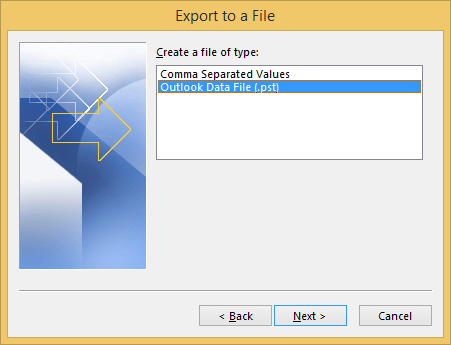
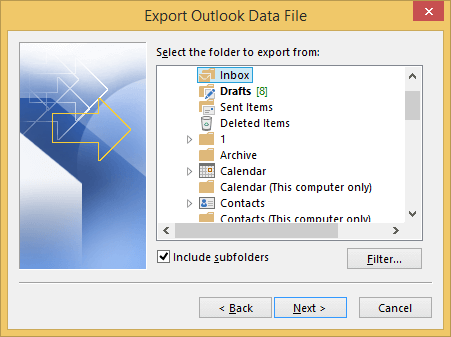
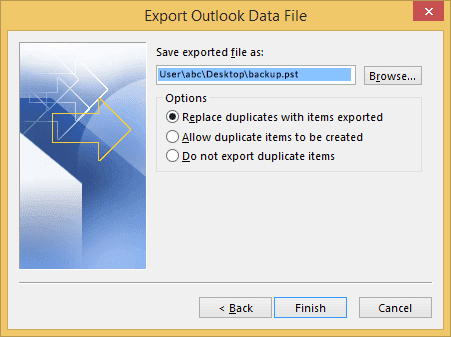
The OST files convert to PST files. This method will help the user to convert one mailbox at a time.
Method 2- Using Outlook Archive Method
- Launch the Outlook Application and Go to Files >> click Options.
- Now Go to Advanced>> AutoArchive Setting…
- After that, select the number of days in which you want to run archiving. Select the folder where you want to save the archived file and click ‘OK’.
Method 3 – Drag and Drop
- Launch MS Outlook.
- Create a new PST file in Outlook.
- Now, select and drag all the mailbox folders which you want to move into the PST.
Method -4 Using OST To PST Converter Tool
- Launch the OST to PST converter tool. Select the OST files that you want to convert and click on OK.
- The scanning process starts with the selected file. After scanning complete, Click OK.
- The user will have the preview of the complete mailbox items. Select the folders for which you want to perform the conversion.
- Now, Select the folder in which you want to save the file. Click Ok to start the conversion.
- After that, The conversion completes in a few minutes. Click on Ok and process ends.
Which is Best among the above 4 discussed Methods?
In this blog, we have discussed methods using which we can export OST to PST. However, the question arises, Which is the best method? We will help you out. Firstly, The first 3 methods are manual methods and they can be used if the OST files are less in number. Secondly, the manual methods do not guarantee you with data security and data integrity. Thirdly, the user must keep the backup of data in advance before performing the conversion. As a result, if the OST files are large or they contain some important data user must go with the 4th method as it is an automated method and ensure data security.
Conclusion
After reading this blog user will be able to export OST to PST files without any hassle. According to the data in OST files the user can select from the above-mentioned methods and convert an OST to PST.
