Solved: Lotus Notes unable to find path to server error
Summary: The blog portrays all about Lotus Notes unable to find path to server error which is very commonly occurring error in Lotus Notes. It includes the reasons that led to the occurrence of the error and the possible techniques to troubleshoot the error.
Lotus Notes is an email application used for various business communications within an organization offering various hassle-free services. It manages entire mailbox data items such as calendars, events, emails, journals, contacts etc. But, if something goes wrong, the working of Lotus Notes is affected and it creates hindrance in the functioning of the individuals and organizations. Like other email clients, it is also vulnerable to errors. One such error is Lotus Notes unable to find path to server which hampers the functioning of Lotus Notes. You might have encountered the error while working on Lotus Notes. So, let’s dig out the root causes of this particular error and the possible workarounds to troubleshoot this.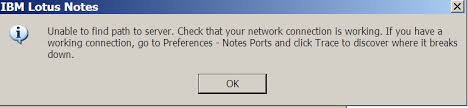
Reasons behind the Lotus Notes unable to find path to server error
Sometimes when a Lotus Notes connects or tries to do so to the Domino Server, he might get some error messages like:
“Unable to find path to server”
“The Server is not responding”
“Remote System No Longer Responding”
All these errors may arise whenever there is an issue of the connection between Lotus Notes and Domino server. You can trace TCP/IP for checking a connection by clicking on File → Preferences → User Preferences → Ports → Trace (Lotus Notes email client) or Trace Command (Domino Server). After this, a message can be displayed as “The remote server is not a known TCP/IP host.”. It is possible when the connection is not recovered by rebooting the OS or Lotus Notes client configuration.
#1 When CLASSPATH or CLASSPATH.SAVED is not set
Sol: It is used only in Lotus Notes client. You can resolve Lotus Notes unable to find path to server error by the following steps:
- First of all, right-click on My Computer and then on Properties.
- Now, in the Advanced tab, select Environment Variables.
- For adding a new system variable, hit a click on “New”. Now, set to anything for CLASSPATH= or CLASSPATH.SAVED=.
- After that, click on Save to save the added variable and then finish the process.
#2 When old and obsolete IP addresses are cached by Notes
Sol: You’ll have to create a new location document to overcome this issue for fixing Lotus Notes unable to find path to server error. Go through these steps:
- Create a new location document locally in Names.nsf. Due to this, Lotus Notes will be forced to restrict the use of cached “last known good address” kept in the reboot.
- Now, you need to create a formula agent in the location document using below steps:
- Open Lotus Notes email application. Click on Create → Agent.
- In Agent Properties, click on Basics → enter the name of the agent in the Name field.
- If you want other users may use the agent, select Shared, else select private so that only you can use it.
- Also, you can specify some settings if the agent will search for text in documents. A user can check for Store search in Search bar menu to show the query in the Search bar. A user can also check “Store highlights in the document” to highlight the matched searches in the searched documents.
- Now, choose one of the triggers in the runtime section such as “On event” to select the event or “On Schedule” to schedule the time.
- Go to the Security tab, set up its properties and close the box.
- Click on Add Action and specify a simple action for the agent.
- Select Objects tab → Document Selection → Add Condition to allow the agent to search for a document.
- To save the agent in the application, click on File and then Save.
- Now, you need to create a formula agent to clear all the fields in the Location document by using the following code:
FIELD $SavedAddresses:= “”;
FIELD $SavedPorts:= “”;
FIELD $SavedServers:= “”;
FIELD $SavedDate:= “”;
FIELD $SavedTriedDate:= “”;
#3 When remote server is not a known TCP/IP host
Sol: You need to be ensured about the connection between the Lotus Notes client and Domino server. Check the status bar for this. The “Offline” status indicates that the Notes client and Domino Server are not connected.
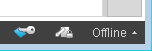
If you have more than one Domino servers in your environment, try to access a different server. Click on File → Open → IBM Notes Application → Enter a different server. But if the problem does not get resolved and you again face Lotus Notes unable to find path to server, contact to support.
Conclusion
In the article, I have discussed the ways to resolve the issue, “Unable to find path to server” which is a common error in Lotus Notes. The main reason behind this error is connection issues between the Notes client and the Domino server. You can simply employ the above-mentioned manual techniques. Although, you can also think of third-party professional software to fix this Lotus Notes unable to find path to server error. Using this software, you can migrate from Lotus Notes to Outlook. Hope this article helps.
